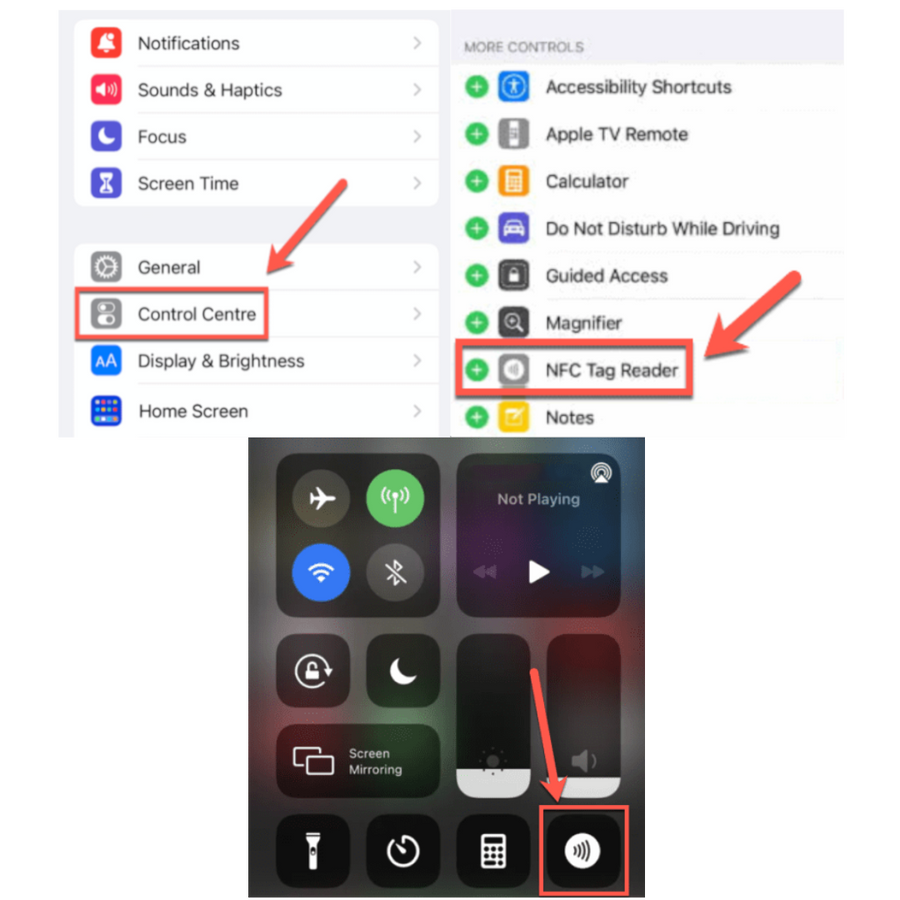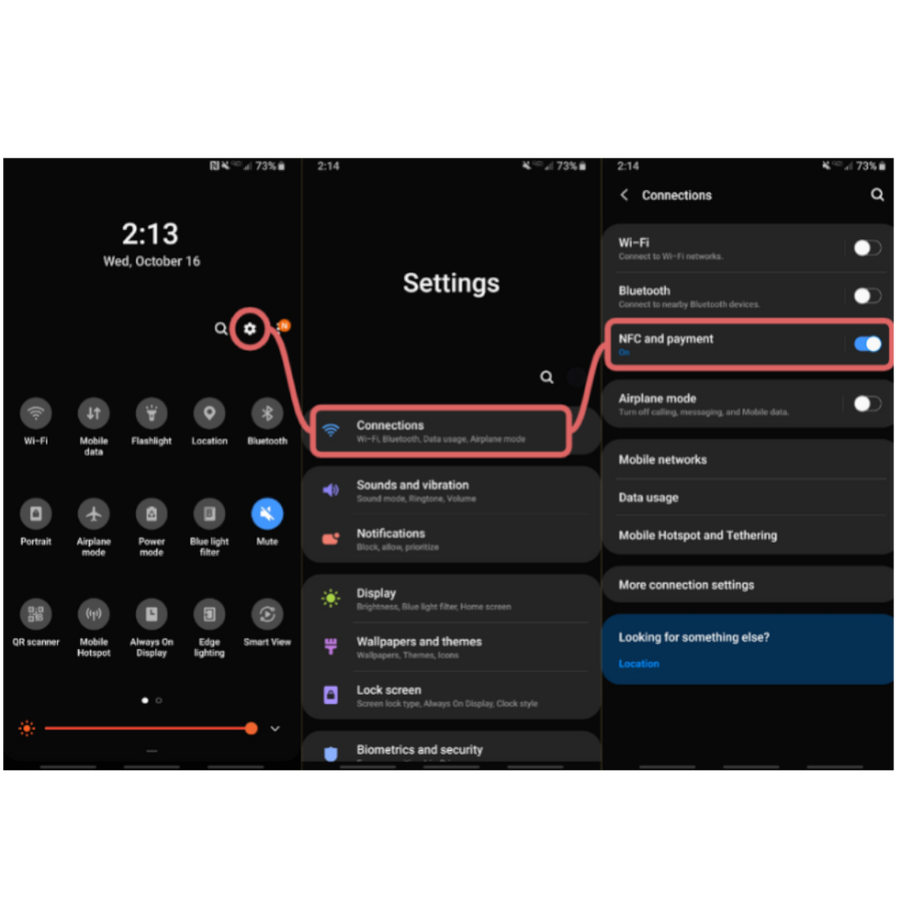iPhone Users
Most iPhones with NFC capability have it automatically enabled—just tap your product and select the notification that appears.
If your product isn't working:
- Go to Settings > Control Center
- Add NFC Tag Reader to your controls
- Open Control Center (swipe down from top-right or up from bottom depending on your model)
- Tap the NFC symbol (curved lines icon) to enable it
- Tap your product
Note: If you don't see NFC settings anywhere, your phone likely has NFC automatically enabled. iPhone 6 and newer models support NFC products.