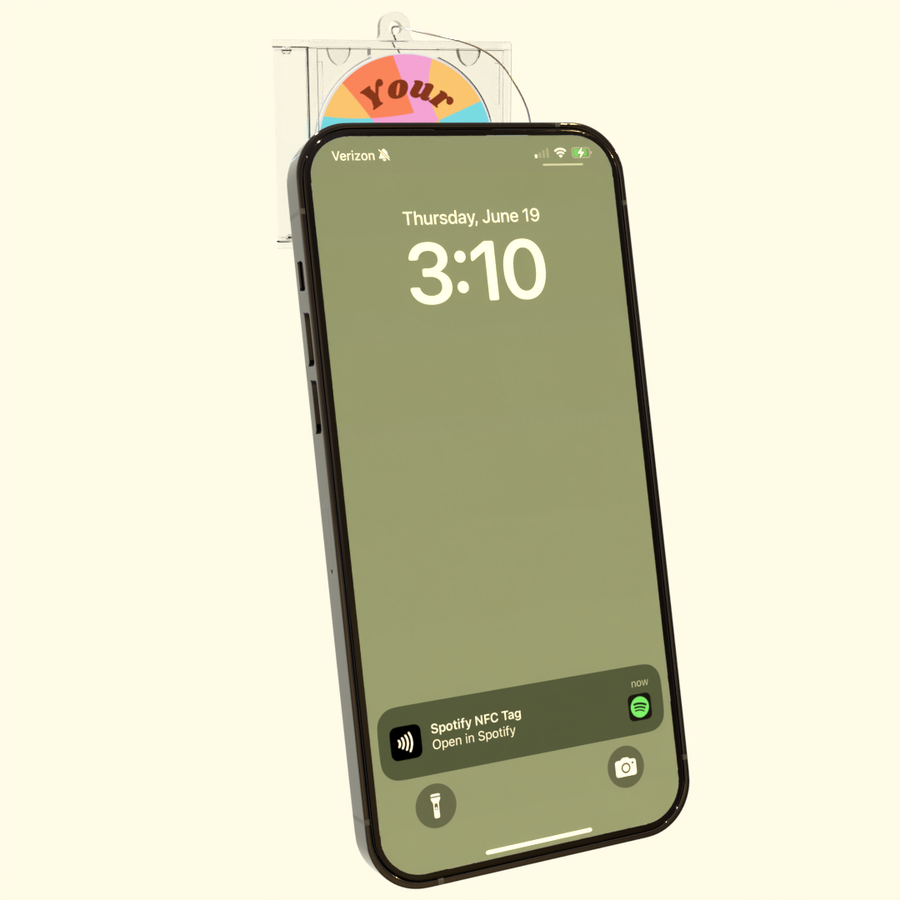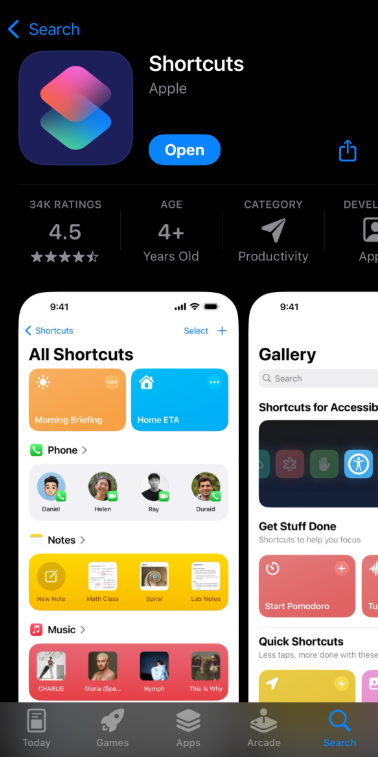How to Skip the Pop-up Notification (iPhones Only)
By default, iPhones show a notification when you tap an NFC product. You can set up your iPhone to open playlists directly without this pop-up using Apple's Shortcuts app.
What You'll Need
- Your iPhone
- Apple's Shortcuts app (free on App Store)
- Your product
Note: This is Apple's official app. This setting only works on the specific iPhone where you set it up.